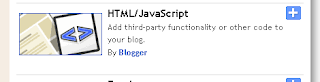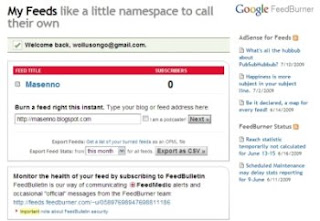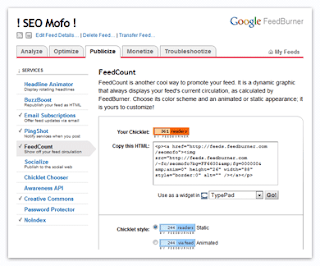If you are walking through others Blog site, some of them might have a place like a "Box" to chat on each other. This widget is actually very useful because at the time visitor come into your Blog, they can drop their comment as well as address of Blog. One of the best Shoutbox is called "CBOX" which is helping you to make your Blog looks more interactive. Beside that, by having a CBOX, you will definitely get a lot of friends from around the world and the good thing is you can visit back their Blog or Website too.
Now, you already know the benefit of adding CBOX into your Blog. I would like to teach you how to add CBOX into your Blog as a widget. Some simple steps are explained below:
- Visit www.cbox.ws for register please click "Sign up" and fill up all information below
- After that, click "Create my Cbox
- Put both Login name and Password
- To get HTML code of widget just find which is located next to Home, click "Publish"
- Next, you will see HTML code, copy and paste into your Blog.
- You need to login to your Blog, then choose "Design">"Page element">Add Gadget>choose HTML> paste the code inside and save it. Try to view Blog, the cbox looks like below