Having a good article is a must, but it does not looks complete without one of this tool which is called "Addthis". This tool helps you to share your article into your friends, business or other reader outside there. Moreover, with adding "Addthis tool" into your Blogger, it will absolutely improve your Blog especially for sharing articles. Now, i am guiding you to create "Addthis Bookmark" with just following simple steps below:
- open your browser and type "Addthis" into Google and click the site.
- once you come into Addthis site, choose get add this located above.
- The first step is to choose blogger because you use blogger and then scroll down, you are able to choose style of Gadget sharing with just tick one of them, the screenshoot will look like below
- There have two choice either you want to add analytics (must register first) or just get the code.
- Next window will show you to Grab the code means that if you are willing to put this code by HTML code, choose design and add Gadget, then find HTML by Cut and Paste something like below
- Second way is by select design and choose edit HTML, to put code inside HTML code you must check the expand widget templates checkbox. This checkbox is located in the top right corner of the page, above the code. By clicking the checkbox, the code in the field below will refresh.
- Copy and paste the AddThis code snippet into the template, right after the
<div class='post-footer'>tag. Note: If you have trouble finding this DIV, try copying and pasting the blogger code into a text file editing program and do a search for 'post-footer'. Once you located it, copy and paste the AddThis button code below the DIV. Then copy the entire text file and replace the code on blogger.
- Click Save Template, and you're done! A new page will load along with a confirmation at the top of the page should appear that reads, "Your changes have been saved. View blog." Click View Blog to preview your blog with the new AddThis button. The button should appear beneath each blog post




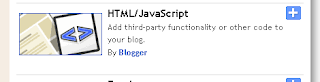

0 comments:
Post a Comment